
Over the past few months, Infinite Objects has been refining what we call our creator tool—a browser-based opportunity to upload and ‘print’ your own video content. We’ve been moved by the response we’ve had from folks who cherish their videos and want to give them a permanent place in their lives.
When it comes to finding the perfect video to print, there are tons of amazing apps that help you enhance your videos or even add movement to photos. Motionleap, Premiere Rush, and InShot are just a few with features that are great for creating a Video Print.
With that in mind, we wanted to show how you can use one of these apps to turn a single photo into an Infinite Object. I’ll be using Motionleap for this guide, but a lot of the principles in this process are the same no matter what you use.
Motionleap is best at turning photos with some implied motion (clouds, rain, a waterfall etc.) into moving content that, as you might be able to guess, loops seamlessly. This seamless quality is really important for making your IO a great piece of ambient home decor. We’ve found jumpy videos that loop aggressively to be pretty distracting, but to each their own! On a similar note, keep in mind that Infinite Objects don’t include audio. Our Video Prints are meant to always be on display, just like a regular photo or painting.
Once you have your chosen photo, go ahead and create a new project in the Motionleap app.
Most of the movement comes from the Animate view by drawing paths along the lines where you want your photo to move, and adding anchors where you don’t. When you’re all done, it should look something like this gif.
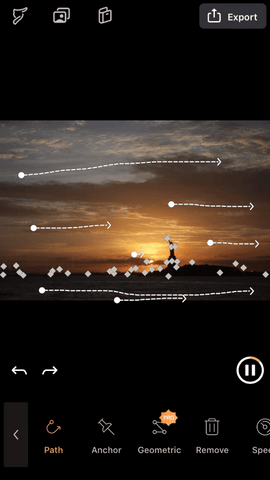
Now that you’ve got the animation nailed down, try messing around with some of the 3D motion effects and overlays. Ultimately, though, all that matters is how the moment in the image felt to you, and how you want to remember it in your Video Print. Infinite Objects are a new way to preserve and display a memory, there are no wrong answers.
When you’re ready to export your creation, tap the Export button in the top right corner. We’ll be uploading this video to the Infinite Objects Creator Tool, and for best performance there, use these settings shown here.

After exporting the video, head over to the IO Creator Tool, hit “create,” and upload your video.
To start, we offer two sizes: a 5-inch screen and a 7-inch screen. The smaller is about the size of a postcard, and the larger is closer to the size of a traditional photo frame.
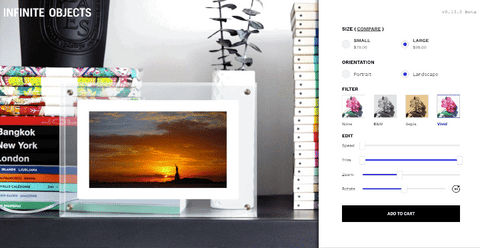
Make sure that the video takes up the whole screen in the preview by adjusting the orientation, using the zoom tool, and dragging the video itself around in the frame. Have some fun adjusting the speed and checking out our filters, and when you’re ready to go, hit “Add to cart” and you’re done! Be sure to add a note during checkout if you're sending it to someone special ;)
For more information or help creating the perfect Infinite Object, reach out to us at loops@infiniteobjects.com, or DM us on Instagram @infiniteobjects, we’d love to hear from you!